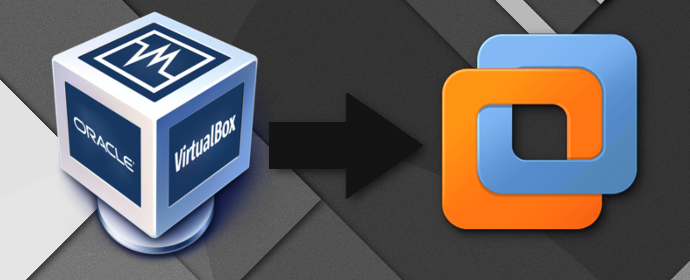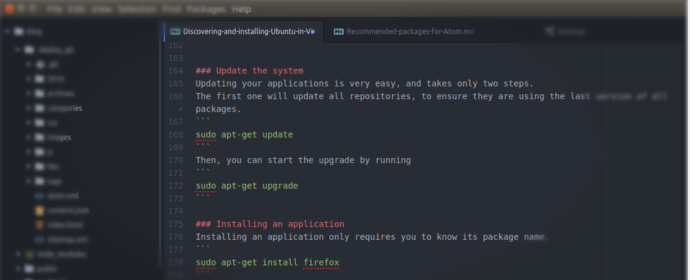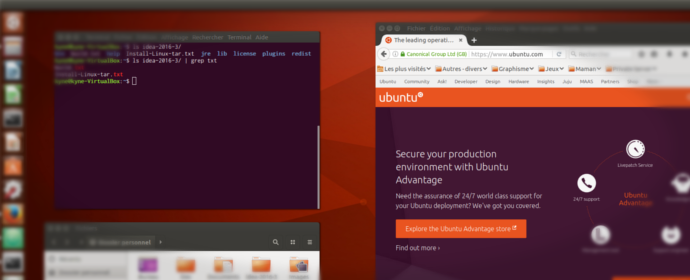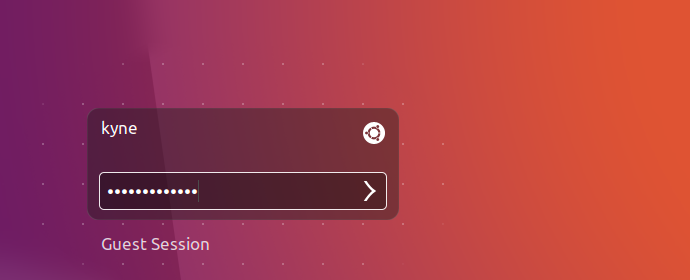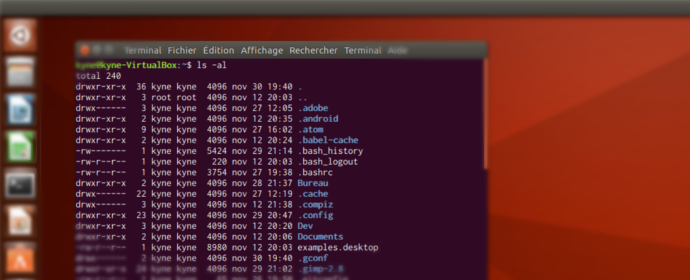You may already know that Nintendo recently released the Nintendo Classic Mini,
a smaller re-edition of the original NES, but with a limited set of pre-installed games.
The Nintendo Classic Mini: Nintendo Entertainment System is a miniaturised version of the groundbreaking NES, originally released in Europe in 1986.
Just plug the Nintendo Classic Mini: Nintendo Entertainment System into your TV,
pick up that grey controller, and rediscover the joy of NES games – in high definition at 60 Hz!
Now, what if I told you that there are other reliable, (cheaper?), easy to setup, alternatives? Yes, that’s right, and it’s called the Raspberry Pi. But instead of letting you play some
NES games, this will actually allow you to play any NES, Super NES, Gameboy, GBA, NeoGeo, .. and even Playstation games. And this will only cost you around 70$ (unfortunately, it will also cost 70€ if you are from Europe like me, so it’s a bit more expensive).
You will even be able to use the Raspberry Pi as a media center, if you are tired of playing games.
As you have probably seen, this tutorial will also be split into multiple parts. The first one will teach you a bit more about the raspberry and how you can set it up. The second part will teach you how to install the proper softwares
to dive into the retro-gaming madness.
Read More